What we cover
In this tutorial we are going to use Anaconda to install Dash on your system.
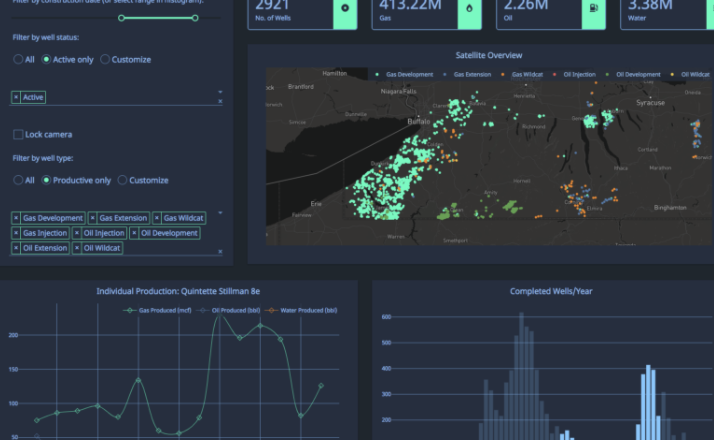
Dash is a Python framework provided by plotly for building web applications. Written on top of Flask, Plotly.js, and React.js, Dash is ideal for building data visualization apps with highly custom user interfaces in pure Python. It's particularly suited for anyone who works with data in Python.
To start this tutorial, you need Anaconda. If you don't already have Anaconda, go to anaconda.com and choose the appropriate Graphical Installer for your system (Windows, MacOS or Linux). Install the software on your system:
Here some tips if you have problems installing Anaconda: troubleshooting.
Conda environments help manage dependencies and isolate projects. This is particularly useful when some packages require specific Python versions.
On Windows open the Start menu and open an Anaconda Command Prompt. On macOS or Linux open a terminal window.
We create an environment with a specific version of Python (3.8) . We call the environment dash:
conda create -n dash python=3.8
When conda asks you to proceed (proceed ([y]/n)?), type y.
First, you need to activate your environment as follows:
conda activate dash
Now we can install modules in our environment.
To do this, we could use pip (pip is the standard package installer for Python) or conda (open source package management system from Anaconda). To learn the differences between the two options, see this article "Understanding Conda and Pip".
Here, we use conda to install dash and some additional modules. When conda asks you to proceed (proceed ([y]/n)?), simply type y.
- Dash:
conda install -c conda-forge dash
- pandas: We also install pandas, which is required by some dash modlues (like Plotly Express).
conda install pandas
- Jupyter Dash: This library makes it easy to develop Plotly Dash apps interactively from within Jupyter environments (e.g. classic Notebook, JupyterLab, Visual Studio Code notebooks, PyCharm notebooks, etc.)
conda install -c plotly jupyter-dash
Congratulations! You have completed the tutorial and learned how to:
✅ Create a virtual environment for dash
✅ Install Python modules in your virtual dash environment
Next, you may want to proceed with this tutorials to build your first dash apps:
More resources:
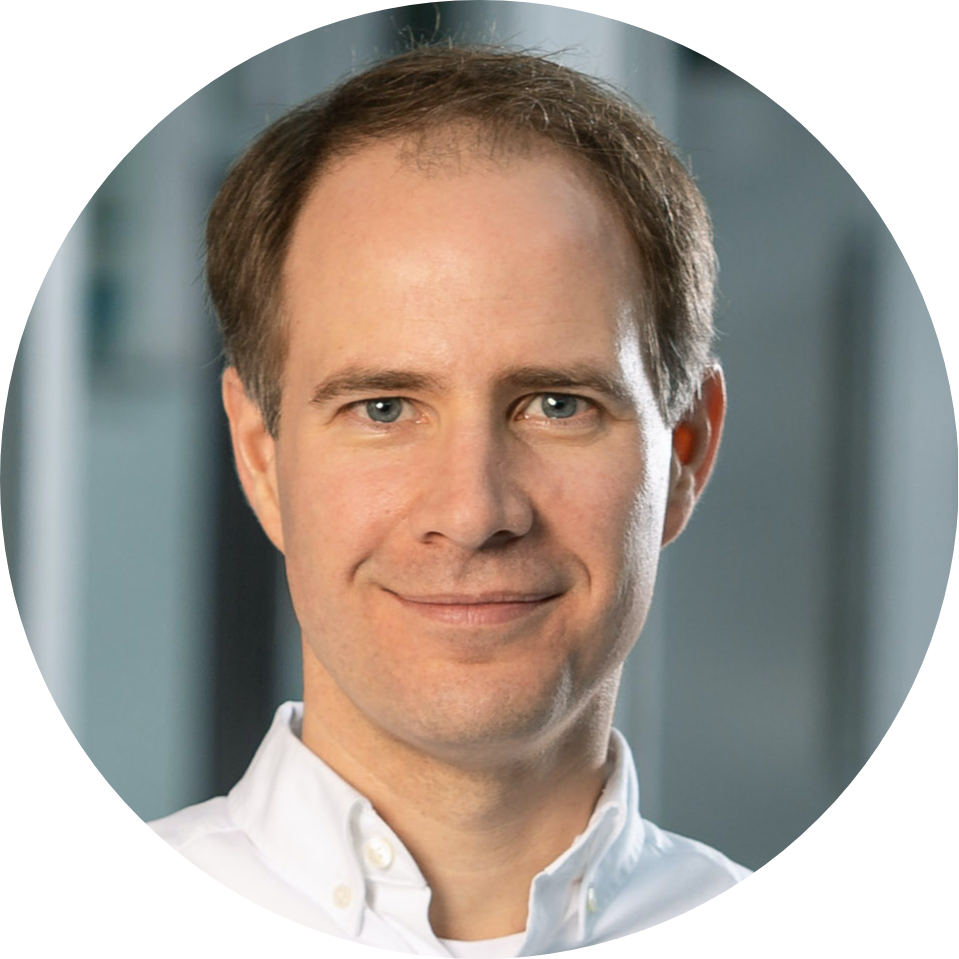
Thank you for participating in this tutorial. If you found any issues along the way I'd appreciate it if you'd raise them by clicking the "Report a mistake" button at the bottom left of this site.
Copyright: Jan Kirenz (2021) | kirenz.com | CC BY-NC 2.0 License