The open-source project Miniforge is one of the easiest ways to get started with data science projects. It is a small, bootstrap version of the data science platform Anaconda (like Minconda) that includes only Python, the open source package management system conda and a small number of other useful packages.
- If you already have Anaconda on your machine, you should uninstall it first (Miniforge is an alternative to Anaconda): how to uninstall Anaconda.
- To start this tutorial, you should have some basic understanding of the command line interface (other names for the command line are: cmd, CLI, prompt, console or terminal.
- If you aren't familiar with the terminal, read this introduction to the command-line interface.
- If you have a Mac, install Homebrew (the missing package manager for macOS). Homebrew makes it easy to install software you need that Apple didn't.
Windows
If you have Windows:
- Open the Miniforge GitHub page
- Choose the appropriate installer for your system
- Install the software
- Open a Windows command prompt (by typing cmd in the search box)
- Enter the following code and press enter (replace foo with your username):
C:\Users\foo\miniforge3\Scripts\activate
macOS
If you have macOS:
- Open your terminal
- If you don't already have the package manager Homebrew, install it now:
/bin/bash -c "$(curl -fsSL https://raw.githubusercontent.com/Homebrew/install/HEAD/install.sh)"
- To install Miniforge, simply type::
brew install miniforge
- Then run this command:
conda init zsh
- Now restart your terminal.
During the first installation, Miniforge installed the so called base environment including Python and some useful Python modules (modules are like apps on your smartphone). Let`s take a look at this environment:
- Open a terminal window.
Usually, the base environment is already activated (and you can see the word base in your terminal. If not, try: conda activate base)
- Now take a look at all the modules in your
baseenvironment:
conda list
You should see a list of modules with their name, version, build (more detaild information about the package) and channel (from which the packages were installed).
The package manager conda makes it easy to manage multiple "environments" (like the base environment) that can be maintained and run separately without interference from each other (in so called virtual environments).
Conda environments help manage dependencies and isolate projects. This is particularly useful when some packages require specific module versions.
Environment for scikit-learn
In this example we will install the module scikit-learn with conda.
- Let's create a new environment for scikit-learn:
conda create -ncreats a new environmentsklearn-envis the name we choose-c conda-forge scikit-learninstalls the module scikit-learn with conda
conda create -n sklearn-env -c conda-forge scikit-learn
When conda asks you to proceed (proceed ([y]/n)?), type y.
- You can activate the new environment as follows:
conda activate sklearn-env
- Now take a look at all the modules in your
sklearn-envenvironment:
conda list
- If you want to switch back to your
baseenvironment simply type:
conda deactivate
If you want to update a specific environment (this will update all packages in the selected environment to the latest version but will not update Python), use this command: conda update --all
Make sure to activate the right environment first. In our example, we use the sklearn-env environment so we first activate it
- Activate enironment
conda activate sklearn-env
- Update all modules
conda update --all
- If you only want to update specific modules, use conda update and the name of the module (e.g., scikit-learn)
conda update scikit-learn
There are two options of how to install modules in an environment: with conda or pip. Note however, that ideally you should always only use one of the two methods in one environment.
Conda-forge
As a first option, you should always try to download a package from conda-forge. Here is a list of conda-forge packages.
- Since we installed Miniforge, we can simply use
conda installand type the name of the package we want to install (always keep in mind that you first need to activate the environment of your choice):
conda install package-name
As an example, let's install some additional modules in our sklearn-env environment:
- Activate environment:
conda activate sklearn-env
- Install pandas:
conda install pandas
Pip
Instead of conda, you can also use pip (the standard package installer for Python) to install packages. Use this option if the package you want to install isn't available in conda.
Note that you should always create a new environment and only use pip to install new modules in this environment.
- You can install packages like this:
pip install package-name
Congratulations! You have completed the tutorial and learned how to:
✅ install Miniforge
✅ create virtual environments
✅ install modules using conda
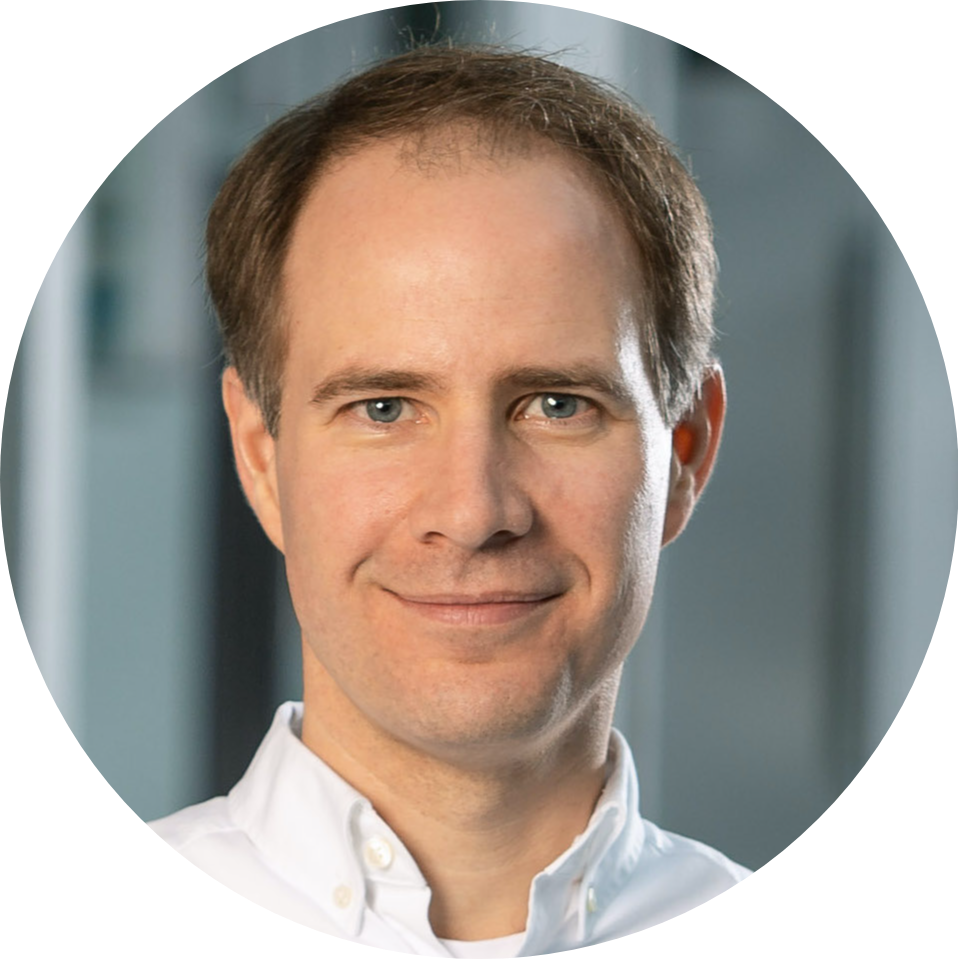
Thank you for participating in this tutorial. If you found any issues along the way I'd appreciate it if you'd raise them by clicking the Report a mistake button at the bottom left of this site.
Jan Kirenz (2022) | kirenz.com | Made with Codelabs