What we cover
In this tutorial we are going to install Apache Airflow on your system. Furthermore, we will implement a basic pipeline.
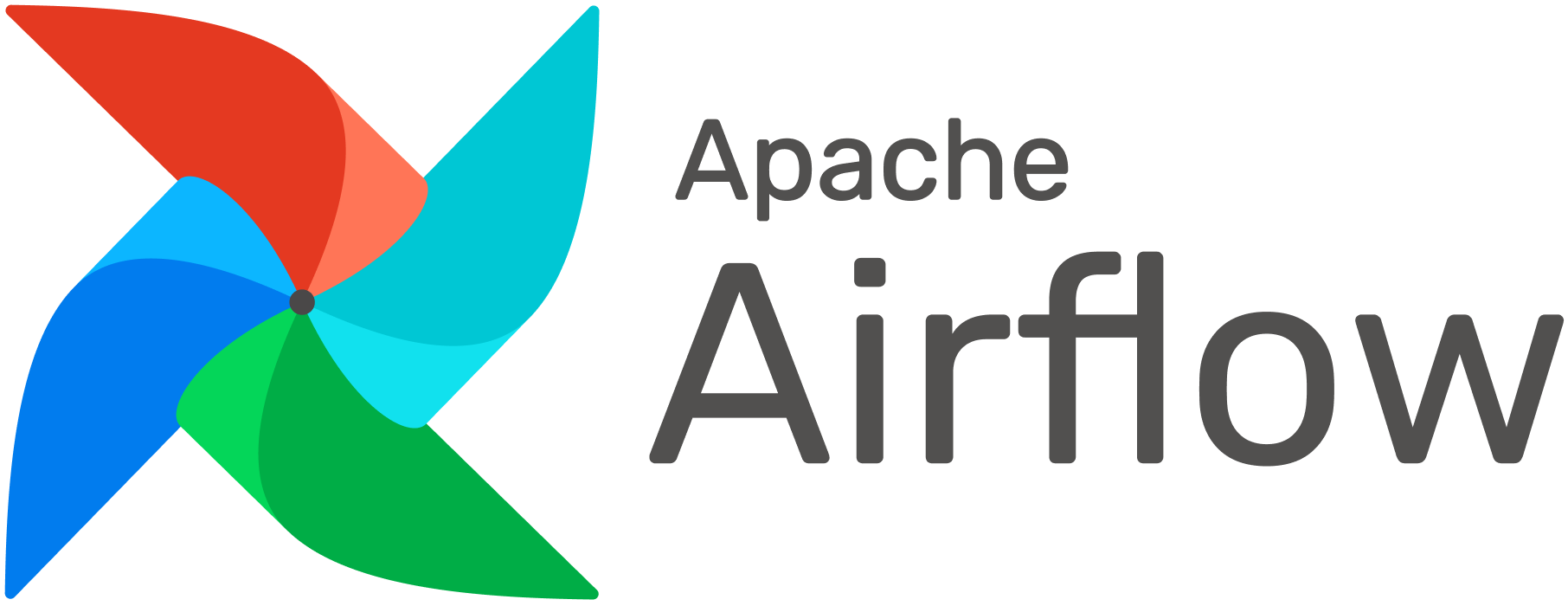
- Airflow is an open source platform to programmatically author, schedule and monitor workflows.
- Airflow pipelines are defined in Python, allowing for dynamic pipeline generation. This allows for writing code that instantiates pipelines dynamically.
- Anyone with Python knowledge can deploy a workflow with Airflow. Apache Airflow does not limit the scope of your pipelines; you can use it to build ML models, transfer data, manage your infrastructure, and more.
- You should be familiar with the command line interface (CLI). If this is not the case, read this easy to follow CLI tutorial.
Windows Subsystem for Linux 2 (WSL2)
If you have a Windows machine, you need Windows Subsystem for Linux 2 (WSL2). Here, we follow the instructions provided by Microsoft's Craig Loewen to set up WSL2 (see this post to learn more).
- Open a command prompt window with admin privileges and run
wsl.exe --install
This will automatically install the open source operating system Ubuntu and the latest WSL Linux kernel version onto your machine (inside a virtual machine). This means that you only can use the Linux command line tools to install packages, run commands, and interact with the Linux kernel.
- When it's completed, restart your machine.
Your distribution will start after you boot up again, completing the installation.
- You can launch the Linux terminal with one of the following options:
- (1) Install the Windows Terminal from the Microsoft Store (recommend option)
- (2) Use the Ubuntu icon or
- (3) enter
wslorbashin Powershell.
You can use
wsl --update
to manually update your WSL Linux kernel, and you can use
wsl --update rollback
to rollback to a previous WSL Linux kernel version. To learn more about WSL, take a look at this post form Microsoft: "What is the Windows Subsystem for Linux?".
Install Miniforge
Next, we install Miniforge (an alternative to Anaconda and Miniconda) on your Linux system.
- Launch the Linux terminal with one of the following options:
- (1) Install the Windows Terminal from the Microsoft Store (recommend option)
- (2) Use the Ubuntu icon or
- (3) enter
wslorbashin Powershell.
Next, we install Miniforge with wget (we use wget to download directly from the terminal).
- Get the appropriate Linux version of Miniforge3 for your machine (see this overview; usually
x86_64 (amd64)). Here is the example for x86_64 (amd64):
wget https://github.com/conda-forge/miniforge/releases/download/4.12.0-0/Miniforge3-4.12.0-0-Linux-x86_64.sh
- Now install Miniforge from the installer script:
sh Miniforge3-4.12.0-0-Linux-x86_64.sh
Install Visual Studio Code
It is also recommended to install Visual Studio Code in your new Linux system.:
To learn more, read the post "Tips and Tricks for Linux development with WSL and Visual Studio Code".
MiniForge
To start this tutorial, I recommend to use Miniforge (a community-led alternative to Anaconda):
On Windows open your Linux terminal. On macOS or Linux open a terminal window.
We create an environment with a specific version of Python and install pip. We call the environment airflow (if you don't have Python 3.10 you can replace it with 3.9 or 3.8):
conda create -n airflow python=3.10 pip
When conda asks you to proceed (proceed ([y]/n)?), type y.
To install Airflow, we mainly follow the installation tutorial provided by Apache Airflow. Note that we use pip to install Airflow an some additional modules in our environment. When pip asks you to proceed (proceed ([y]/n)?), simply type y.
- First, you need to activate your environment as follows:
conda activate airflow
- Then upgrade pip:
pip install --upgrade pip
- Airflow needs
virualenvso we install it:
pip install virtualenv
- Next, Airflow needs a home.
your-home-directory/airflowis the default:
Here is the command for Mac and Linux:
export AIRFLOW_HOME=~/airflow
- Install Airflow with the following constraints file. We use Airflow Version "2.3.1" and Python "3.10."(if you don't have Python 3.10 you can replace it with 3.9 or 3.8):
pip install "apache-airflow==2.3.1" --constraint "https://raw.githubusercontent.com/apache/airflow/constraints-2.3.1/constraints-3.10.txt"
- Since we will be using pandas and scikit-learn in some of our examples, we install the modules with pip:
pip install pandas
pip install -U scikit-learn
- The following
airflow standalonecommand will- (1) initialise a SQLite database,
- (2) make a user, and
- (3) start all components
airflow standalone
We only run this command once when we install Airflow. If you want to run the individual parts of Airflow manually rather than using the all-in-one standalone command, check out the instructions provided here.
- In the terminal output: Look for the provided
usernameandpasswordand store them somewhere - Open the Airflow UI in your browser (ideally in Chrome) http://0.0.0.0:8080 and provide
usernameandpassword. - The Airflow UI makes it easy to monitor and troubleshoot your data pipelines. Here's a quick overview of some of the features and visualizations you can find: Airflow UI
- If you are done:
- Log out from the user menu,
- Go to your terminal and stop the Airflow process with
Ctrl+c(this will shut down components).
Later, we will restart Airflow by using different commands.
In this section, we take a look at how to start Airflow:
- Start your terminal and activate your
airflowenvironment if needed
conda activate airflow
- Export the airflow home variable
export AIRFLOW_HOME=~/airflow
- Start the Airflow webserver
airflow webserver
- Open the Airflow UI in your browser (ideally in Chrome) http://0.0.0.0:8080 and provide your
usernameandpassword. - If you are done:
- Log out from the user menu,
- Go to your terminal and stop the Airflow process with
Ctrl+c(this will shut down all components).
Here, we mainly follow the instructions provided in this Apache Airflow tutorial:
- First, create a new folder called
dagsin you airflow home (i.e.~/airflow/dags). - Copy this Python script and save it as
my_airflow_dag.pyin your~/airflow/dagsfolder.
- Open a new terminal window and activate your
airflowenvironment if needed
conda activate airflow
- Export the airflow home variable
export AIRFLOW_HOME=~/airflow
- Now run the following command:
python ~/airflow/dags/my_airflow_dag.py
If the script does not raise an exception it means that you have not done anything wrong, and that your Airflow environment is somewhat sound.
- Now proceed to the next step.
If you want to learn more about the content of the my_airflow-dag.py script, review the Airflow tutorial.
First, we use the command line to do some metadata validation. Let's run a few commands in your terminal to test your script:
- Initialize the database tables
airflow db init
- Print the list of active DAGs (there are many example DAGs provided by Airflow)
airflow dags list
- Print the list of tasks in the "my_airflow_dag"
airflow tasks list my_airflow_dag
- Print the hierarchy of tasks in the "my_airflow_dag" DAG
airflow tasks list my_airflow_dag --tree
Let's start our tests by running one actual task instance for a specific date (independent of other tasks).
The date specified in this context is called the "logical date" (also called execution date), which simulates the scheduler running your task or DAG for a specific date and time, even though it physically will run now (or as soon as its dependencies are met).
This is because each run of a DAG conceptually represents not a specific date and time, but an interval between two times, called a data interval. A DAG run's logical date is the start of its data interval.
The general command layout is as follows:
command subcommand dag_id task_id date
- Testing
task_print_date:
airflow tasks test my_airflow_dag task_print_date 2021-05-20
Take a look at the last lines in the output (ignore warnings for now)
- Testing
task_sleep
airflow tasks test my_airflow_dag task_sleep 2021-05-20
- Testing
task_templated
airflow tasks test my_airflow_dag task_templated 2021-05-20
Everything looks like it's running fine so let's run a backfill.
backfill will respect your dependencies, emit logs into files and talk to the database to record status.
If you do have a webserver up, you will be able to track the progress.
airflow webserver will start a web server if you are interested in tracking the progress visually as your backfill progresses.
- The date range in this context is a
start_dateand optionally anend_date, which are used to populate the run schedule with task instances from this dag. - Start your backfill on a date range
airflow dags backfill my_airflow_dag \
--start-date 2021-05-20 \
--end-date 2021-06-01
Let's proceed to the Airflow user interface (UI) - see next step.
Note that if you use depends_on_past=True, individual task instances will depend on the success of their previous task instance (that is, previous according to the logical date) In that case you may want to consider to set wait_for_downstream=True when using depends_on_past=True. While depends_on_past=True causes a task instance to depend on the success of its previous task_instance, wait_for_downstream=True will cause a task instance to also wait for all task instances immediately downstream of the previous task instance to succeed.
- If the webserver is not already running, start it now:
airflow webserver
Open the Airflow web interface in your browser:
Now start experimenting with the Airflow web interface:
- Select
my_airflow_dagfrom the list of DAGs. - Click on the icon "Graph" to display the DAG
- Explore the other options to learn more about your DAG (see this Airflow tutorial about the Airflow UI)
- If you are done:
- Log out from the user menu,
- Go to your terminal and stop the Airflow process with Ctrl+c (this will shut down all components).
Congratulations! You have completed the tutorial and learned how to:
✅ Install Apache Airflow
✅ Start Apache Airflow
✅ Create a simple pipeline
Next, you may want to proceed with this tutorial to build a simple Python machine learning pipeline using pandas and scikit-learn:
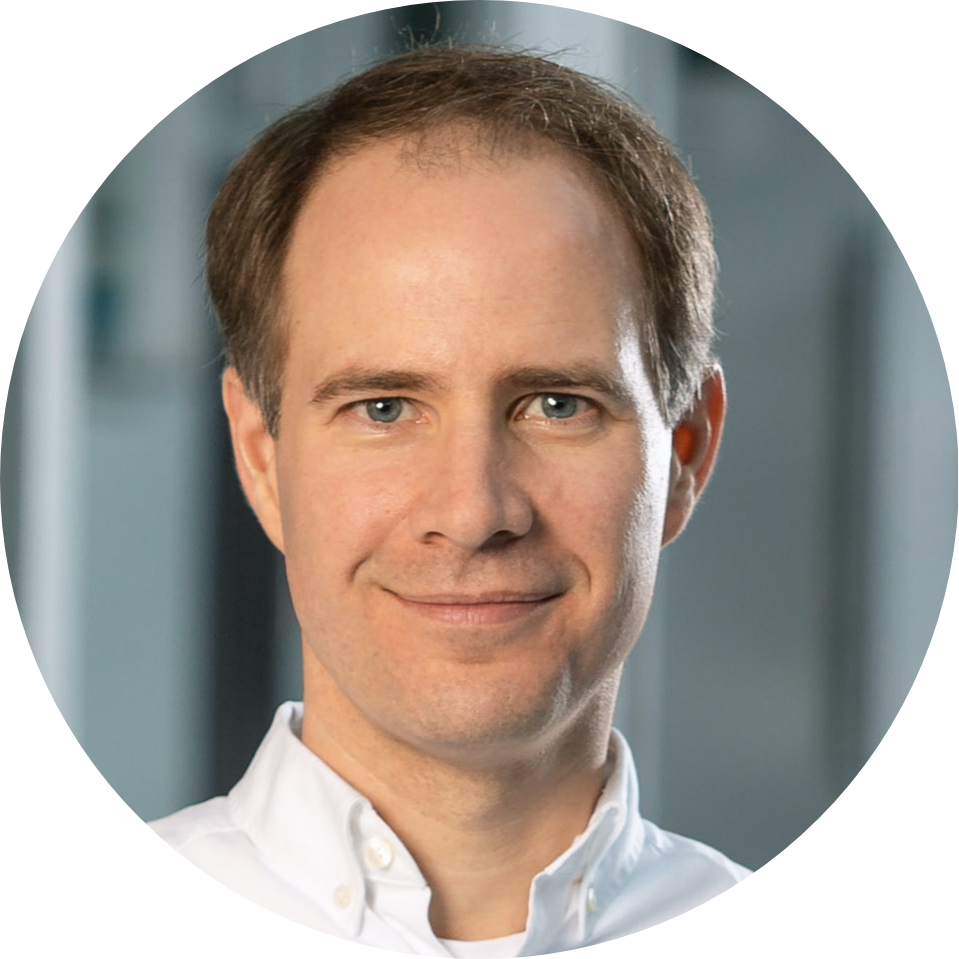
Thank you for participating in this tutorial. If you found any issues along the way I'd appreciate it if you'd raise them by clicking the "Report a mistake" button at the bottom left of this site.
Jan Kirenz | kirenz.com | CC BY-NC 2.0 License